10 Midjourney Prompting Tips with Examples
Trying to craft a great prompt to achieve the perfect image can be very frustrating. It may seem like it takes forever to generate the image you really like. Here are some great tips to help you learn more about crafting a perfect prompt.
Do they need to be long and drawn out, like you are writing a chapter in a book?
Or can they be very simple?
Let’s get started so these Midjourney prompting tips can help you generate images you love.
Long Prompting vs Short Prompting Examples
Let’s look a few long prompts and see if by shortening them we can still achieve the desired image.
Long Prompt Example of Businesswoman
A photograph of a businesswoman confidently using her tablet in a modern office space, surrounded by sleek furniture and contemporary décor, during a productive work session, with bright overhead lighting enhancing the scene, and shown with a close-up shot, captured with a high-resolution tablet, using a wide-angle lens.

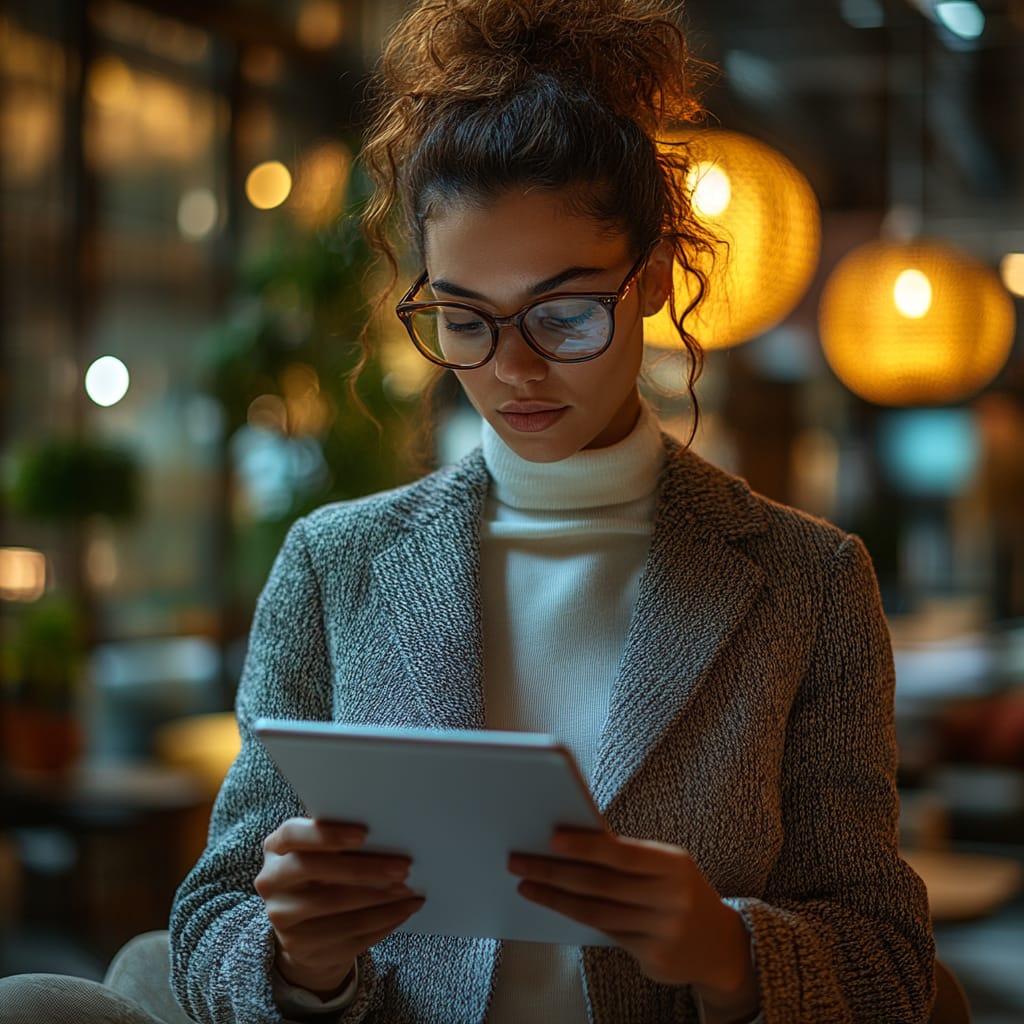
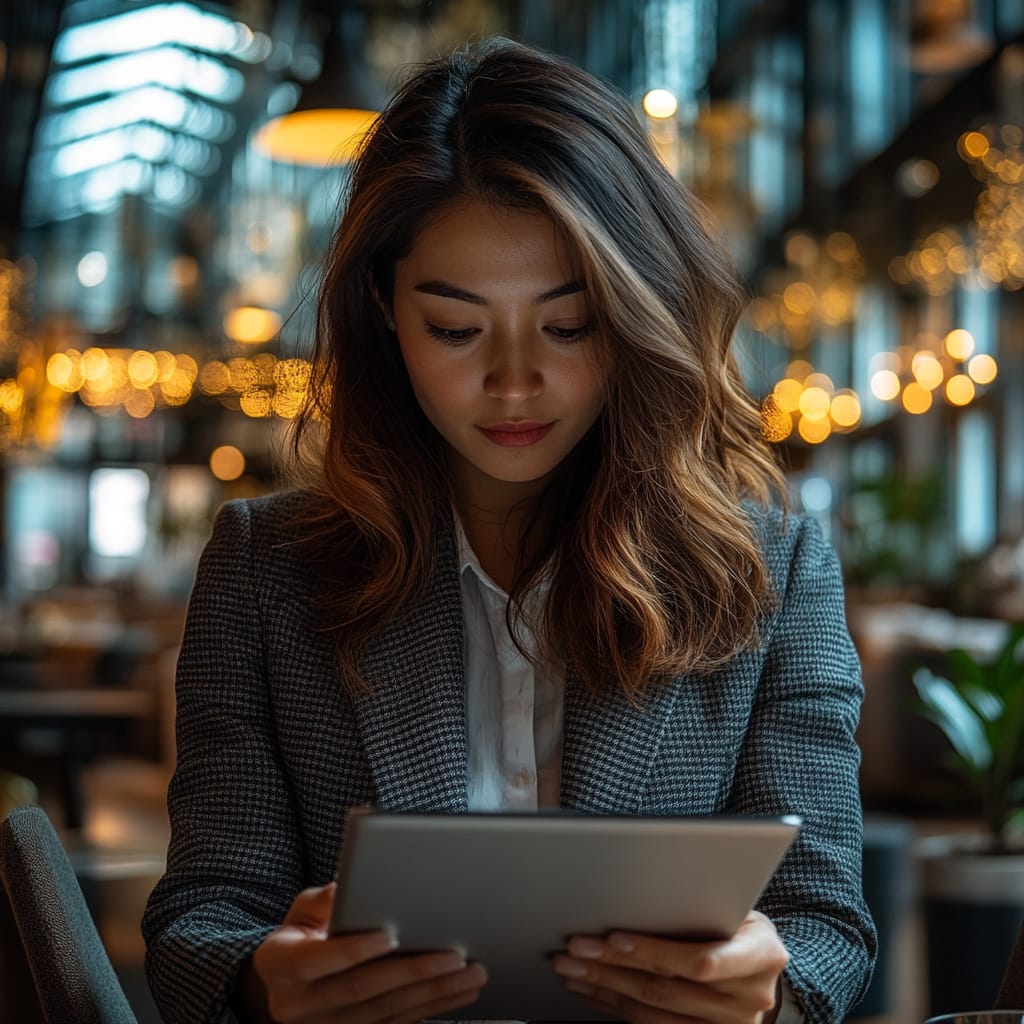

Long prompt of businesswoman in a modern office.
Prompt Shortened Example of Businesswoman
photograph, businesswoman using her tablet, modern office space, sleek furniture and contemporary décor, productive work session, bright overhead lighting, close-up shot, wide-angle lens



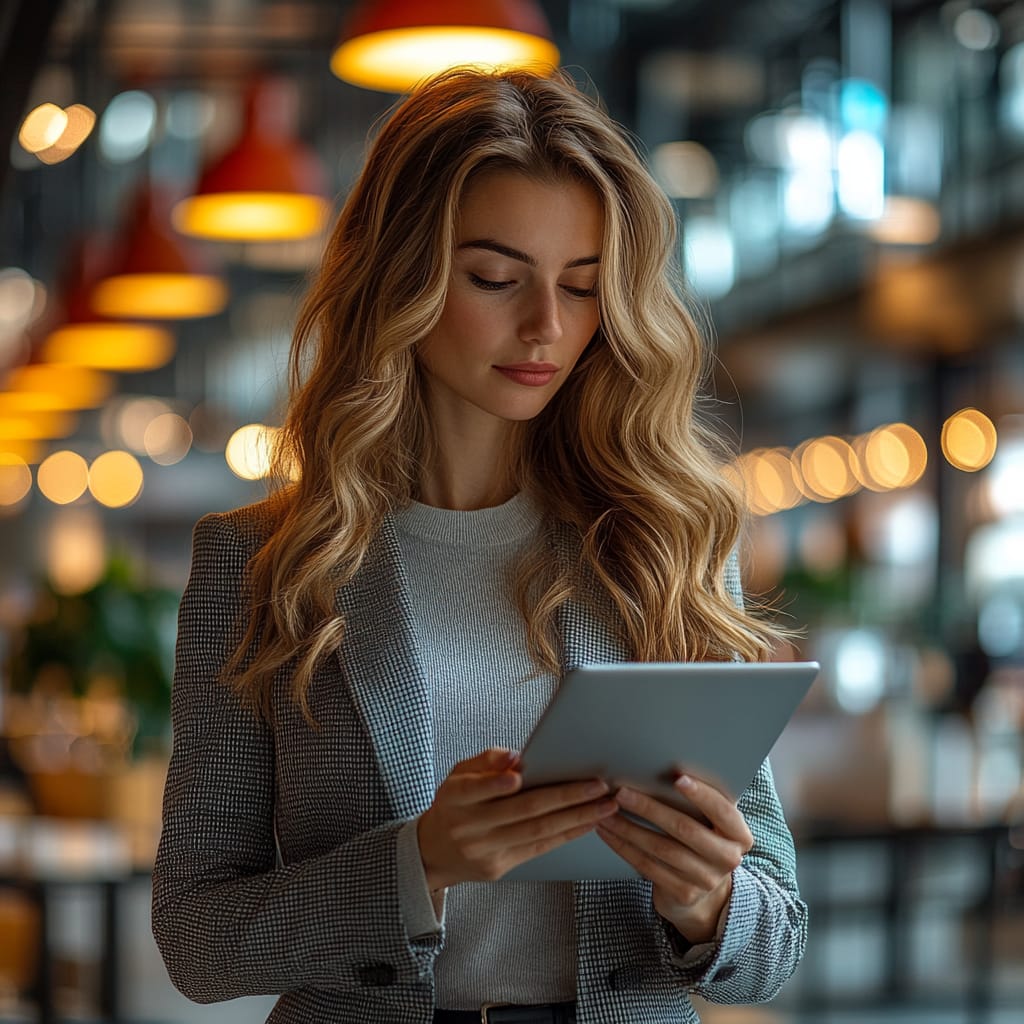
Shortened Midjourney Prompt for a businesswoman.
Here is another example of a long prompt and then we will shorten it.
Long Prompt Example of Car
Design a new year card in a minimalist, hand-drawn illustration style featuring a small, charming car. The car should have simple, clean lines and soft shading, giving it a retro, almost sketch-like quality. The background can be a dark blue or indigo sky with subtle, hand-drawn stars and a soft gradient, evoking a sense of calm and wonder. The scene could also include delicate, stylized elements like light snowflakes falling gently or abstract shapes suggesting the passage of time. The overall design should feel modern yet cozy, with a subtle artistic touch of elegance and anticipation for the new year




Long prompt of car in snow for greeting card
Prompt Shortened Example of Car
greeting card, minimalist, hand-drawn illustration style, small, charming car, simple, clean lines and soft shading, retro, sketch-like style, background dark blue or indigo sky, subtle, hand-drawn stars and a soft gradient, delicate, elements like light snowflakes falling gently




Prompt shortened of car in snow for greeting card
Long vs Short Prompt
As you can see from the example above, there is not much difference to the images generated. Having shorter prompts are just as good as long drawn out prompts.
So when you are trying to create an image, start it off very basic and slowly add descriptive words to your prompt until you achieve the image you want.
Just remember, Midjourney will rely heavily on their default style for any element you leave out of the prompt but want included. Think about what is the main concept that you want to create.
Grammar in Prompting
Unlike a human, the Midjourney Bot does not understand grammar, capitalization, or sentence structure.
Because of this, your choice of words matter.
A more specific synonym works better in many circumstances.
For example; instead of big, try: gigantic, enormous, huge, massive or immense.
Choose your words and remove any nondescriptive words when possible.
When you use fewer words, each word has a more powerful influence.
Also, you can use commas, brackets, and hyphens to help organize your thoughts, but know the Midjourney Bot may not reliably interpret them.
Combine Concepts
You can combine different concepts in your prompt to generate more interesting and visually appealing results.
Here are some style ideas to help you create awe inspiring images.
- Pick a Artistic Medium: Painting (oil, hard edge, wet, scroll, still-life, watercolor, etc.), sculpture, photography, collage, origami, colored pencil, pencil sketch, cross stitch, paper art, etc.
- Pick an Art Style: Continuous line, charcoal sketch, art deco, abstract art, patterns, minimalism, etc.
- Add a Different Era: 1700’s, 1800’s, 1900’s, 1910’s, 1920’s, 1930’s 1940’s, 1950’s, 1960’s, 1970’s, 1980’s, 1990’s, etc.
- Use an Emotion: Shy, happy, sad, sleepy, angry, embarrassed, determined, etc.
- Get Colorful (or Not): Two toned, pink, neon green, pastel, glowing colors, blue tined, black and white, warm color palette, cool color palette, inverted colors, rainbow, complimentary-colors, etc.
- Environment: Jungle, desert, mountain, snow storm, rain, forest, foggy, dining room, etc.
Details Matter
Anything left unsaid may give you very unexpected results. That may not be a bad thing if you are being creative. But if you need a specific image for your project, it is best to be very descriptive.
Sure, you can be as specific or vague as you want, but anything you leave out will be generated using Midjourney’s default style. You can get a great variety by being vague, but in doing that, you may not get the specific details you want in your image.
Any context or details that are important to you, try to be very clear about them.
Think about the details that matter to you by adding the specific information into your prompt.
- Subject: person, place, animal, character, location, object, etc.
- Medium: photo, painting, illustration, coloring page, character sheet, icon, etc.
- Environment: indoors, outdoors, in the kitchen, on the moon, under the water, a city, etc.
- Lighting: bright, ambient, overcast, natural, sunlight, starlight, candlelight, Christmas lights, etc.
- Color: vibrant, muted, bright, triadic, colorful, black and white, pastel, etc.
- Mood: melancholy, calm, angry, tired, etc.
- Composition: Portrait, full body view, closeup, drone view, etc.
Specific Numbers
Using plural words leaves the Midjourney bot determining what you are trying to achieve.
Try using specific numbers or descriptions. “four birds” is much more specific than “birds.”
Collective nouns also work, “pack of dogs” instead of “dogs.”
Using The –No Parameter
Not only do you want to focus on what you want in your image, you should also focus on what you don’t want in your image.
If you want an image with no people and you type it like that (no people), it may include people in your generated image.
To help ensure the item or items you don’t want in the image, use the –no parameter at the end of the prompt.
When adding the –no parameter, you can list them one right after the other with no comma (,) between the items.
Here is an example of using the –no parameter to disallow any people in your image.
Blue, beige and white boho wedding arch with pampa, romantic, photography backdrop, living room –no person lady man




Using the –no parameter in Midjourney
Aspect Ratios
Midjourney’s default aspect ratio is 1:1, but you can change that to produce the image size you need for your project.
It has two numbers separated by a colon, the first number denotes the image’s width and the second its height. Example: 16:9
In simple terms, it describes an image’s shape.
Deciding on the correct aspect ratio for your project sized image may be an easy choice. Say you want a landscape scene, use the aspect ratio of 16:9.
But if you are wanting a portrait scene, you can try a few different sizes, like- 4:5, 2:3, 4:7.
Think of these questions when deciding on the size image you want:
- How much detail do I want included in the image?
- What will this be used for a social media, blog post, marketing newsletter, etc.?
- Will the image be a close up of an element or person?
Asking these questions can help you pick the right sized image, which will save you some time having to edit the size.
Trying different aspect ratio sizes will show you how much or how little detail each size will show. That can help you choice what works best for you.
Midjourney is great on having so many sizes available to try. Here are the maximum aspect ratios you can use:
- Versions 6 – any ratio*
- Versions 5 – any ratio*
- Version 4 – 1:2 to 2:1
- niji 5 – any ratio*
*Aspect ratios greater than 2:1 are experimental on Midjourney and may produce unpredictable results.
If you
Adjust Your Settings
Adjusting your settings saves you time when producing the same output of images you need.
Your settings can be adjusted to provide you with common options on the images you generate. Whether you are using Discord or Midjourney’s website, it is easy to adjust your settings.
Changing Settings on Discord for Midjourney:
In the message #general area (where you put in /imagine), type in /settings.
The information below will pop up. You can then change any of the setting quickly.
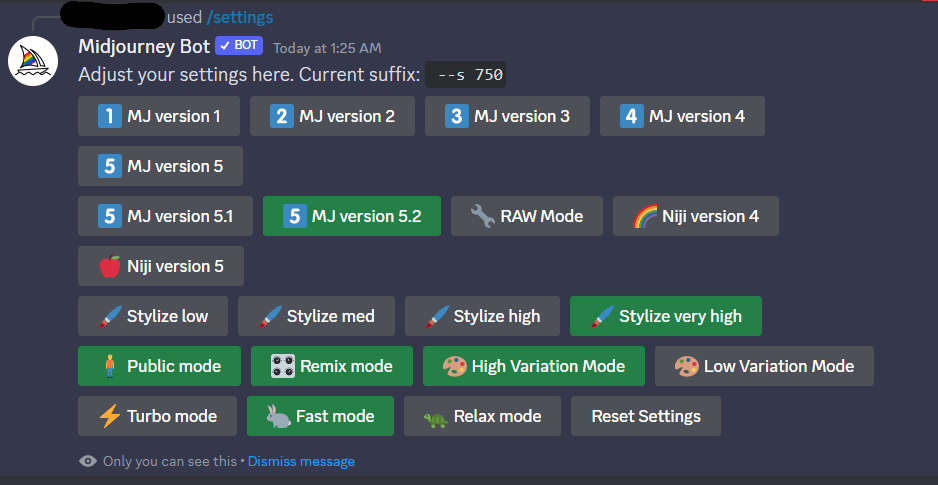
Using this command helps you set the common options you would like on all images that you generate. Depending on your subscription level, some options may not be available to you.
For example: If you have the basic plan, you cannot use Relax Mode or Stealth Mode.
Change Settings on Midjourney Website
You can get to your settings options while using Midjourney’s website by clicking on the pull down menu that is located on the right side of where you enter your prompt.
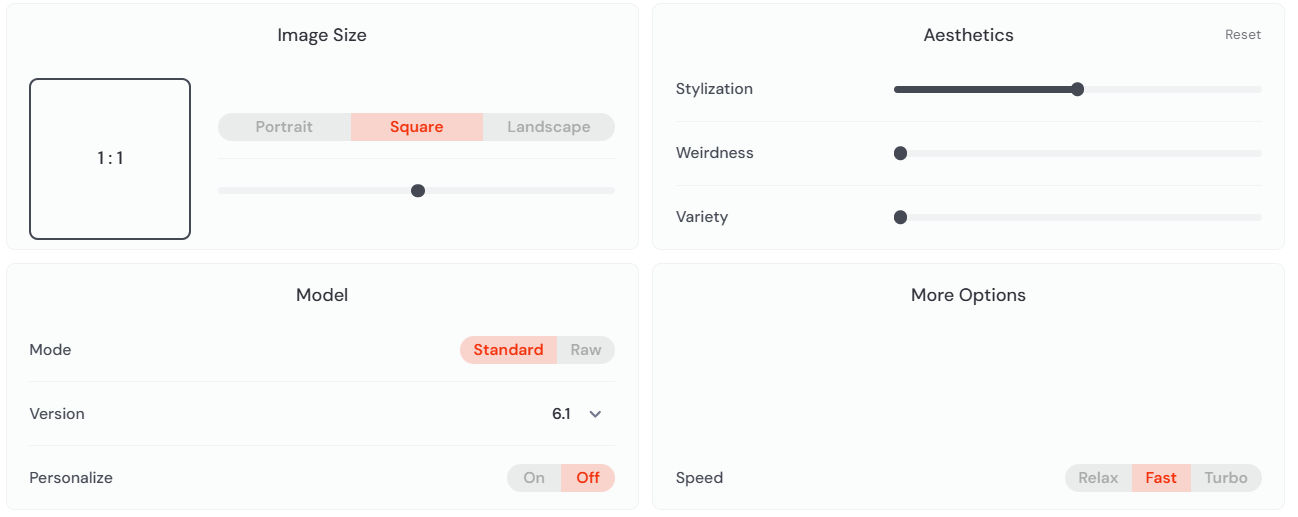
Note: Any parameters added at the end of a prompt will override selections made using /settings. For example: Stylize is set to Style Medium –s 500, you can override that command by using –s 250 at the end of your prompt and it will be set to Style Low.
Advanced Prompting
You may want to add other items to your prompt to get the image you desire. You can add image URL’s, multiple text phrases or one or more parameters.
Using the correct parameters can help you cut down on the time spent editing the image you want; like size, style and so much more. Parameters (some people call them commands) always go to the end of the prompt.
Image URLS can be added to your prompt to influence the style and content of the finished image. If you use any URL’s to your prompt, they are always added to the front of the prompts.

Wrapping up These Midjourney Prompting Tips
Take some time to go through these 10 Midjourney prompting tips to help start your journey using this AI software.
The Midjourney Bot may work best when you use simple, short sentences describing what you want to see in your image. They can be very simple. You can use a single word, a simple sentence, a short phrase or even an emoji (yes, really).
Understanding the basics behind crafting the perfect prompt will help you start generating the types of images you want.
Now it’s time to head on over to Midjourney, put these prompting tips to use and have a great time.
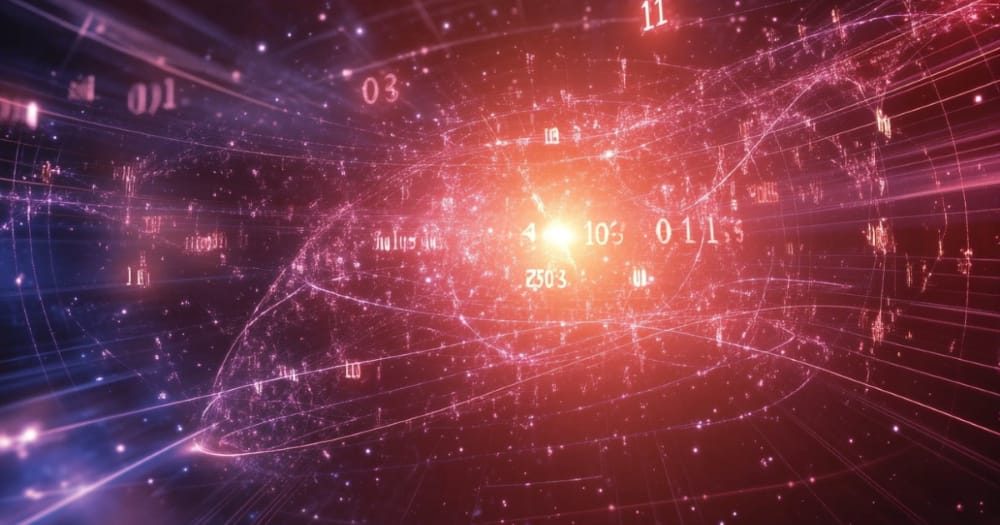
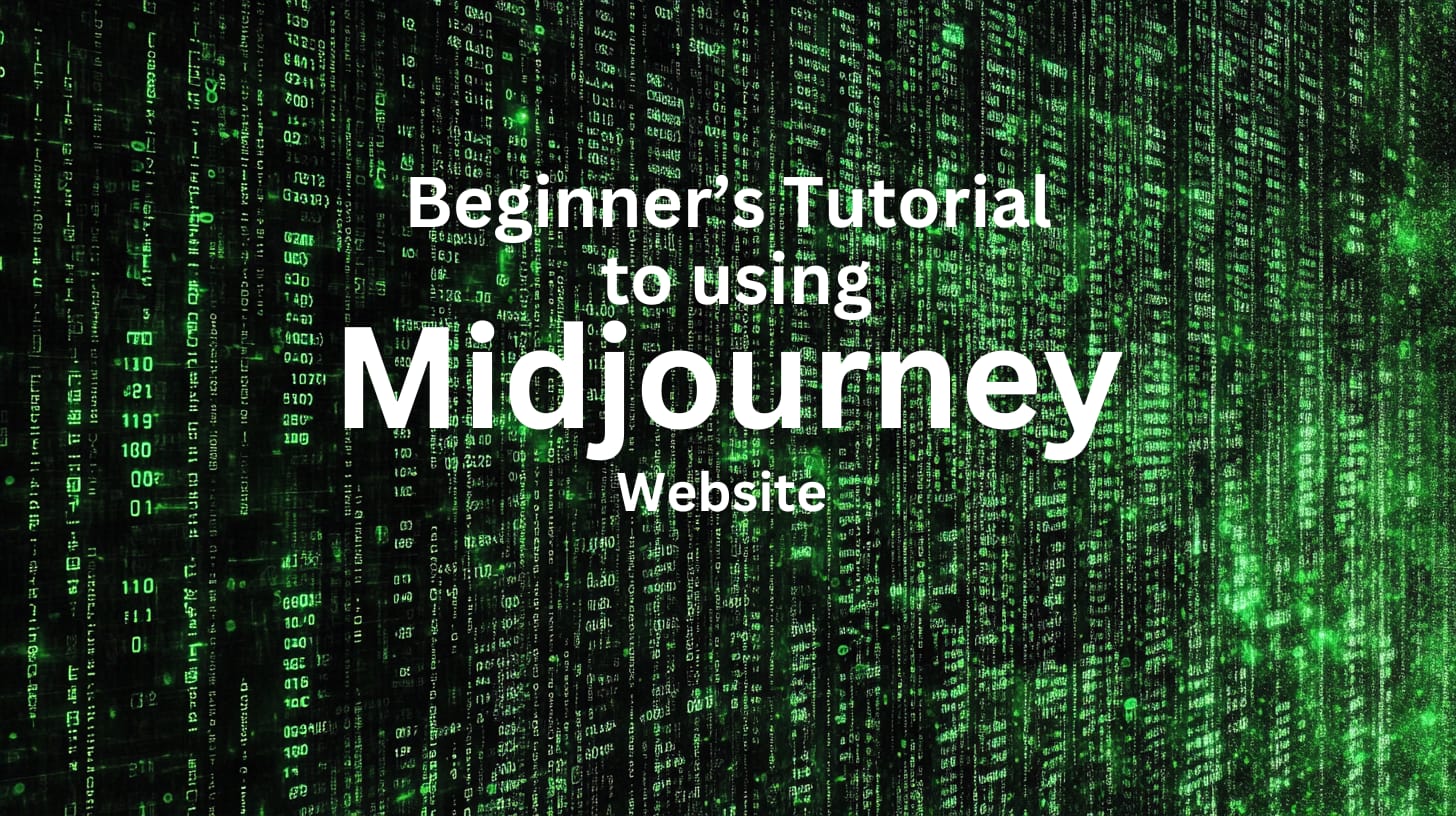

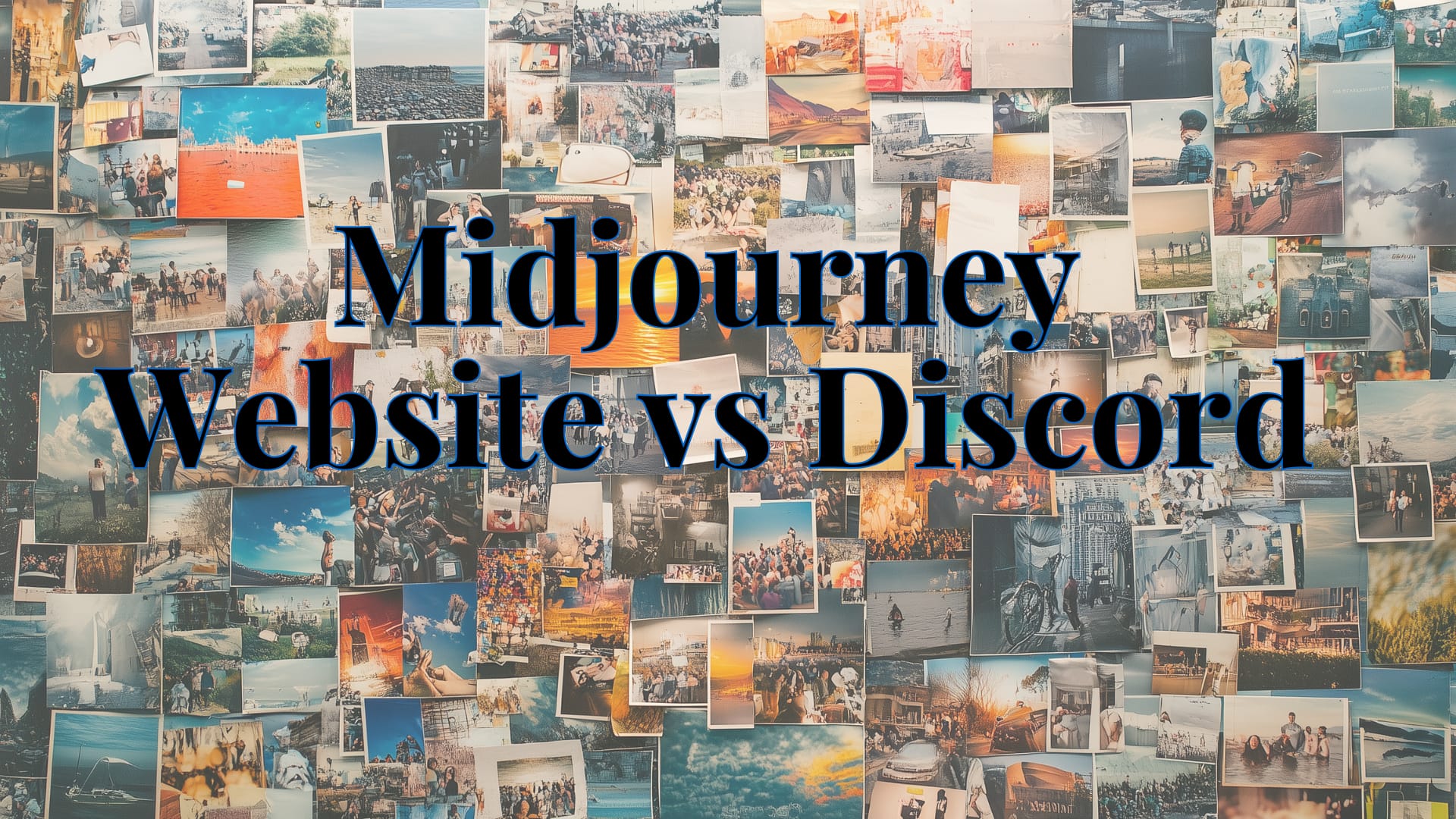
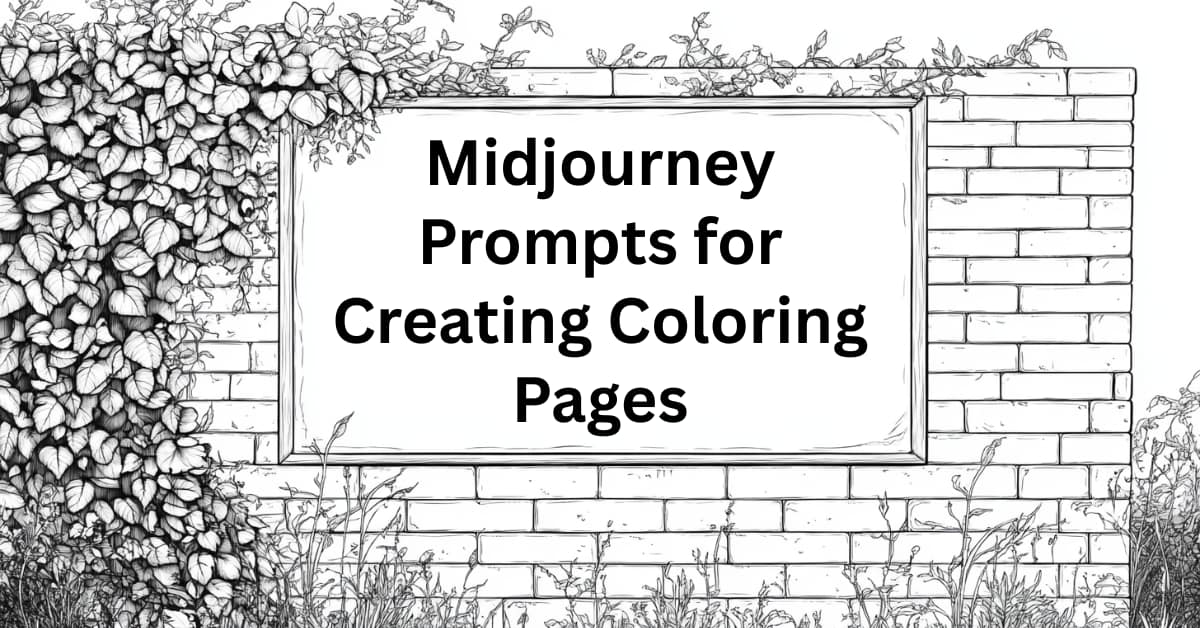
2 Comments